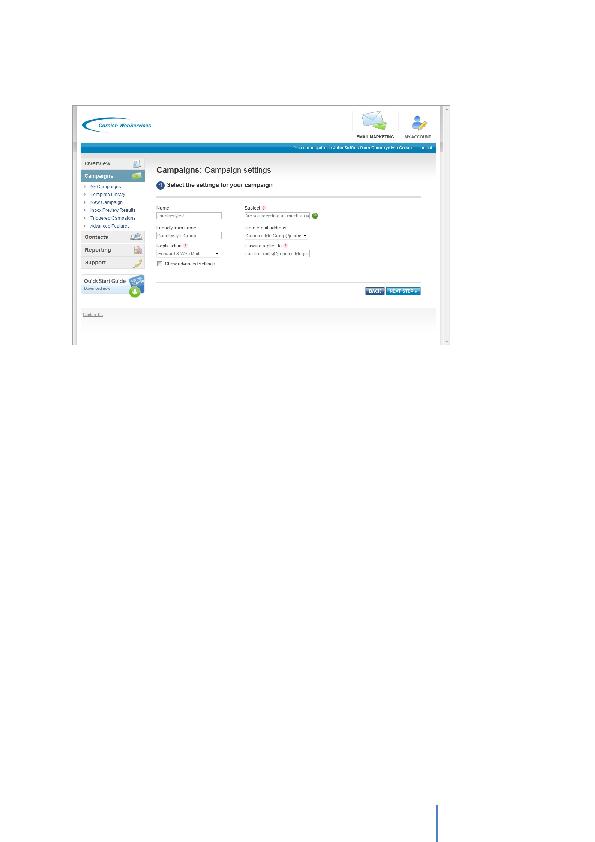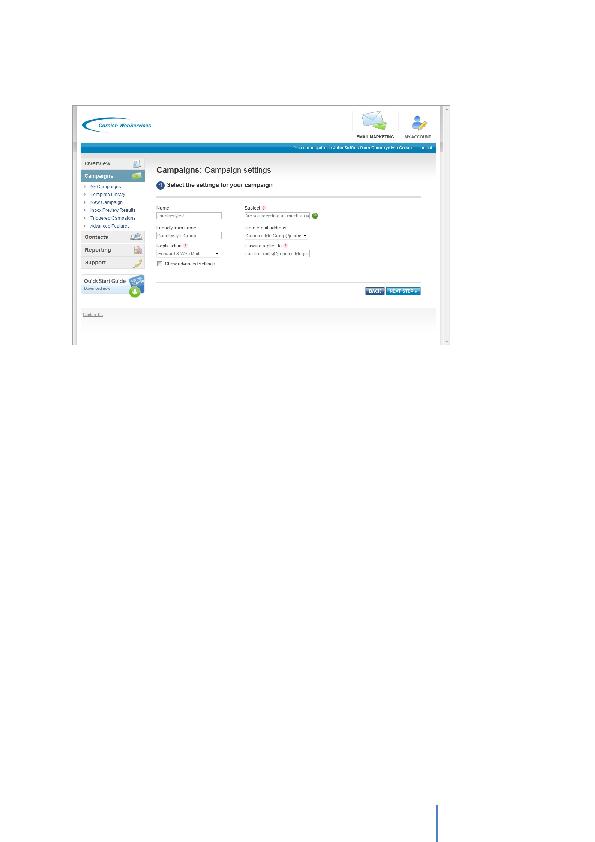
Cornish WebServices
Consultancy Ltd
8
Campaign Settings
·
Name this is where you enter or edit the name of the Campaign as it will appear in the
list of your campaigns.
·
Subject you can enter what the recipient will see as the subject line of their email once
it arrives in their inbox. (Be careful to avoid words associated with Spam, such as "free" or
"Special Offer")
·
From Address By default, the Emailer system will create an account for you.
·
From Name this is known as the "friendly" from name. You can enter the name of a
specific person or department that you would like to show this campaign was sent from.
·
Reply Action the default setting is Forward and Web Mail. This will mean that all
replies will be stored in your Reporting area and a copy will also be sent to the email
address detailed in the "Reply Email" field.
·
Reply Email this is the address to which replies to your campaign will be forwarded on
to. Once you have completed the required information on the screen, click on the `Next
Step' button to create your campaign content.
Once you have entered the information click the `Next Step' button.