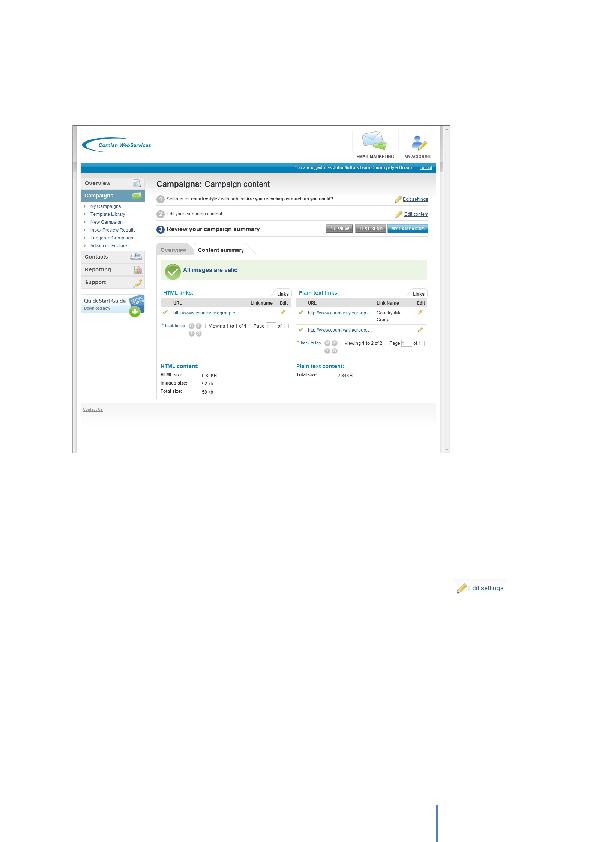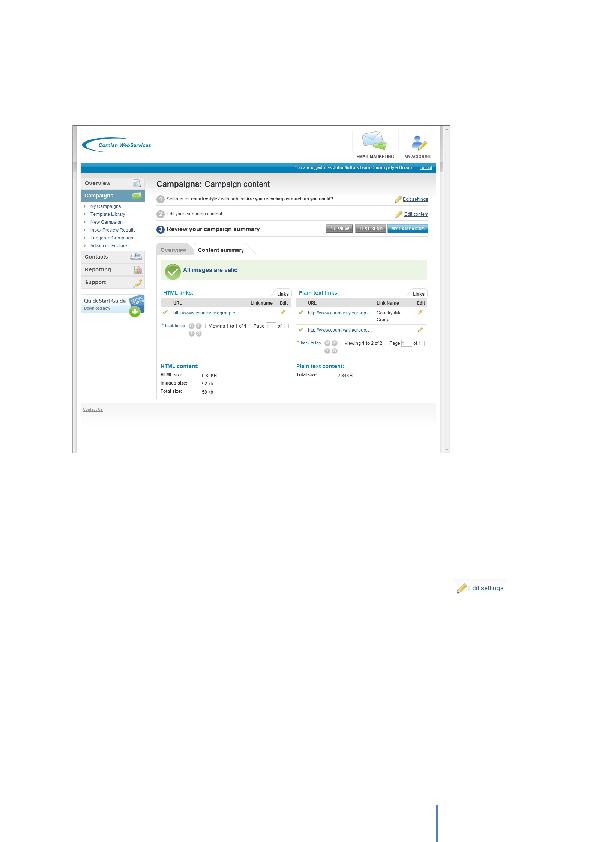
Cornish WebServices
Consultancy Ltd
15
Review your campaign summary
Once you are happy with your campaign click on the `Next Step' button, where you will be
taken to the `Review your campaign summary' screen.
This screen shows the size of your HTML and Plain Text emails. It also displays any links
you have and whether those links are valid; this is shown by a green tick.
In addition, you can also see the `Link Name' that you have entered. It is important to have a
Link Name as this enables you to track which links have been clicked when you review your
reporting.
If you notice an error in the URL or Link Name listed, then you can make the necessary
change by using the edit pencil. This will display the Link Manager, click on OK to return to
the Campaign Summary screen.
You can make changes to any of these settings by clicking on `Edit settings' (
)
against Step 1 of your campaign, or you can change any of the content of your email
template by clicking on `Edit content' against Step 2 of your Campaign.
Once you have checked all the content and settings of your campaign, you can carry out a
Test Send from this screen. You can also initiate a Test Send from the My Campaigns
screen.
Test Sends are an essential part of verifying your campaign. This is so that you can check
how your email will appear within different browsers.